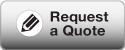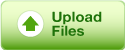Versions of Adobe® Acrobat Professional 7 and later allow you to quickly review your PDF file for potential errors before your file is sent to us.
This allows you to make any necessary corrections that might otherwise require us to make and potentially incur additional costs or delay the delivery of your print project.
All you need to do is to set a few preferences in Acrobat to ensure you’re viewing the PDF file as we do here in our prepress department. Select Edit > Preferences:
- Select the category Page Display. Now make sure under the Rendering section that Use Local Fonts is deselected.
- Under the Page Content and Information section, ensure that both Overprint Preview and Always show document page size is selected.
Begin by noting the PDF page size at the bottom left of the document window.
- Is the page size identical to the project’s final trim size?
- If you prepared your PDF with crop marks as per the steps outlined in the Preparing PDFs section, the document should be one inch larger in both dimensions.
- Is the document sized to account for any Bleeds required on any of the pages?
Now let’s open the Print Production toolbar. Select View > Toolbars > Print Production. Click on the Output Preview Tool to open its palette. If you’re using a newer version of Acrobat® (9, X or XI), you will want to select Simulate Overprinting here. Make sure the Preview is set to Separations.
Here’s a couple of things you want to ask yourself while scanning through each page of the PDF.
- When deselecting the Process Black separation, are all my black and greyscale objects and text disappearing from the page? If not, it may mean that those items exist in the RGB color space and need to be converted to either CMYK or black only.
- If my project is to be printed with PANTONE colors, are they all listed under Spot Plates in the Separations window? When deselecting the spot colors, are all of the appropriate objects disappearing as well? If not, it may be that you’ve used incorrect settings when converting your document to PDF. Review the steps in the Preparing PDFs section.