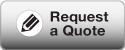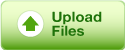By default, Acrobat® PDFMaker in Microsoft® Office creates PDF files using the Standard settings file, which doesn’t meet the requirements for most high-end printing.
- Select File > Print.
- In the print window that opens, select Adobe PDF as the name of your printer.
- Click the Properties button. Where it says Default Settings, choose PDF/X-4:2008 or else select an option that contains the prefix PDF/X-1a. If you do not have these options, then choose Press Quality.
- Be sure that the option to Rely on system fonts only; do not use document fonts, is unchecked.
- Click the Paper Quality tab. For a black & white project, be sure Black & White is selected, otherwise select Color.
- Click OK to close the properties window. Click OK again to begin producing the PDF. Subsequently another dialogue box will open to prompt you to give a file name and location for the PDF, after doing so, click Save to complete the process.
- Review the PDF in Acrobat 7.0 Professional or later.