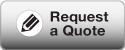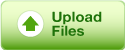PDF print publishing tools
We encourage you to prepare each document that you intend to send to us as a composite PDF file, sometimes referred to as a digital master. Click on the following links for instructions on how to create press-ready PDFs from three popular software packages:
Proof and preflight before creating the PDF file
- Carefully proof the content and formatting before creating a PDF file. Additionally, if the authoring application provides a preflight feature, use it to identify missing fonts, unlinked images, or other issues that could result in problems down the road. Ensure image resolution (300-600 ppi) and color spaces (CMYK and PANTONE) are correct.
- Convert only when absolutely necessary. Keep text in its original form, as fonts, rather than outlining or rasterizing it. Keep gradients live.
- Maintain live transparency. If your artwork contains transparency (including overprints and drop shadows), we prefer to receive unflattened PDF files.
- For best results, use CMYK images (not RGB images) in a four-color process job.
- Exclude hidden or nonprinting layers from the exported PDF document.
Produce a Press Ready PDF file
- The settings used to create a PDF determine how image data is saved, whether fonts are embedded, and whether colors are converted. No matter where you’re creating a PDF file for professional printing, ensure that you’re using the PDF/X-4:2008 or PDF/X-3 or Press-Quality PDF settings file or the settings recommended by Still Creek Press.
- Review your PDF in Acrobat 7.0 Professional or later.
- Proof and correct the PDF file.
- Hand off the press-ready PDF to Still Creek Press.
Note: Unless you are using a color management system (CMS) with accurately calibrated ICC profiles and are sure you have properly calibrated your monitor, don’t rely on the on‑screen appearance of colors.