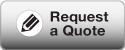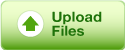Designing a billboard or a large banner for a trade show, convention, conference or corporate event can be an intimidating experience. Here are a few things to be aware of to ensure a successful outcome of your large format print project.
Document bleeds
The usual 0.125 in bleeds apply for wide format printing. If we are finishing your project with grommets for mounting, please leave at least two inches between the trim and your live area.
Colour space
This is still print, so although you’re preparing files at a lower resolution than you are used to, you still need to make sure all your images are CMYK.
Resolution of graphics
The process we use is governed purely by the end result and size. Viewing distance governs the file setup and image quality. We use the following rules of thumb:
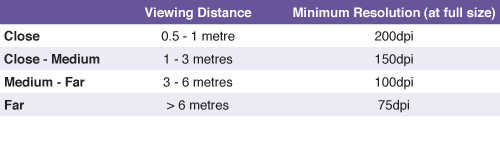
Authoring application
Vector objects produced in Adobe Illustrator or Adobe InDesign are your best bet for small, easy to transfer files and sharp final output because they scale seamlessly.
When you are working with large dimensions, bitmapped images are going to be enormous (at least 300+ MB) and very difficult for your computer to handle; saves can take several minutes as well. You can definitely use photos; as per the recommended resolutions above, however link them to your authoring application.
Working at a scaled percentage
If your banner will be larger than the maximum allowed dimensions in your authoring application, you must work on a scaled down file.
The maximum dimension in InDesign is 216 inches in either direction. For Illustrator, maximum dimensions are a little larger, 227.5 inches in either width or height. QuarkXPress is not really designed for banner or large sign work, as it can only create a document 48 inches in either direction. In addition, there is a maximum file output increase of 400%, meaning you can’t scale anything down smaller than 25% of the final size.
While working on your images in Photoshop, make them half the scale and double the resolution, so a 120 x 80 inch photo at 100 ppi becomes a 60 x 40 inch photo at 200 ppi. When you link the images into your banner in InDesign or Illustrator, you will need this half-size image because your document is half the final size.
Saving
When you are done with the design, save the file in EPS or PDF format. PDF is what we recommend for both image and vector based designs as both vector quality and image compressions can be managed more efficiently.
Preflight
Before you upload file(s) to us, open the EPS or PDF file you just saved. Review all the graphics and text and make sure the dimension is what you expect.
Digital proof
Digital soft proofs are generated from the print file. These proofs should be used for layout and content purposes only and not to judge colour, or print quality. We can provide you with an electronic proof in either a PDF or JPEG format.
Print proofs
At your request we can run out a reduced size printed proof of your large format project and, if need be, a section at full size. This will add a modest cost and some time to the turnaround but if you have specific design expectations then we would say it’s essential.
Contact us by phone or email if you need any additional help creating your large format sign or banner.